Creating, Uploading, & Renewing Policies
Authored by Paul Davies · Updated
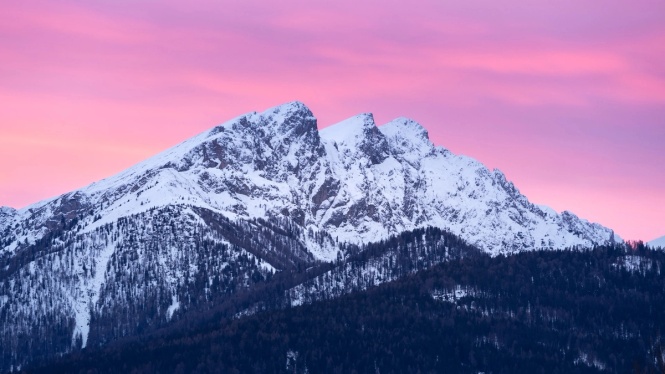
Create a New Policy
- Click Add a Custom Policy on the Policies page to upload a new policy.
- Add a policy title and a policy description and click Create
- You can decide to either upload your policy or download one of our editable templates (more on this later! Right now, we're going to focus on how to upload)
Upload Policies
- Select the policy you would like to edit or upload
- Start a new version by:
- Using the policy editor
- Use a pre-established template
- Make any necessary edits
- Submit for approval
- You can also delete and reset the template by selecting Delete and Reset in the top right-hand corner of the policy editor page.
- Once the edits have been made, select Submit for approval
- Choose the approver
- If you are the approver, you can approve the document. You can assign the approval to someone else if you do not wish to be the approver.
- Once the policy Is approved, it can be assigned to employees in onboarding settings.
- If the policy has already been assigned to employees, you can ask them to reaccept it once it is approved from the pop-up modal.
- Using the policy editor

Create a New Version
- Open the designated policy
- Select Create a new version
Upload a File
- Select the policy title
- Select Upload a file from the computer
- Select Upload
- Choose the appropriate file and select open

Sync a File
- If you have Confluence connected to Auditee, you can use Confluence files for your policy
Renewing a Policy
- If no edits need to be made to a current policy and you would like to renew it, open the policy and select Renew.
- If the policy has already been assigned to employees, you can ask them to reaccept it once it is approved from the pop-up modal.
- Select Renew