General Settings
Authored by Paul Davies · Updated
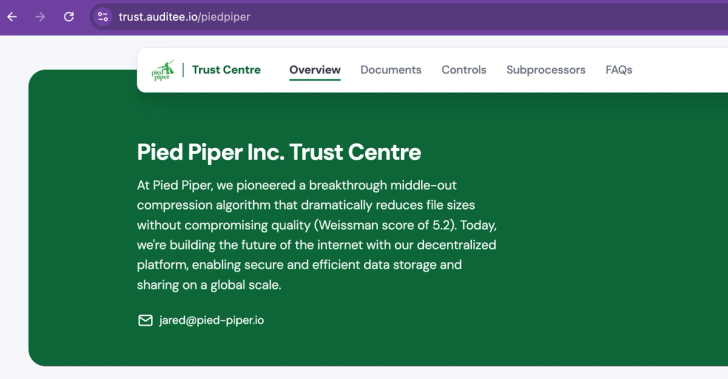

Team Name
- To change your team name, you can enter your company or team name in the textbox.
- If you have multiple Trust Centers, they can each have separate Team Names.
Team URL
- To change the URL that your Trust Center is hosted on, you can edit it in the textbox provided.
- Your URL will be in the format app.auditee.io/companyname
Team Avatar
- To add or change your avatar, click on the avatar on the right-hand side to upload a custom one from your files.
- For best results, use a square image that is at least 200x200 pixels.
Contact Email
- This is the email displayed publicly on your Trust Center for any enquiries.
- To change the email, enter it into the textbox.
- If you don't want to display an email publicly, then leave the textbox blank.
NDA Link
- To add a link to your NDA, the document will need to be hosted on a link.
- You can then add URL into the textbox.
- You can choose whether to make users view and accept an NDA before they are allowed to view a document that has NDA enabled.