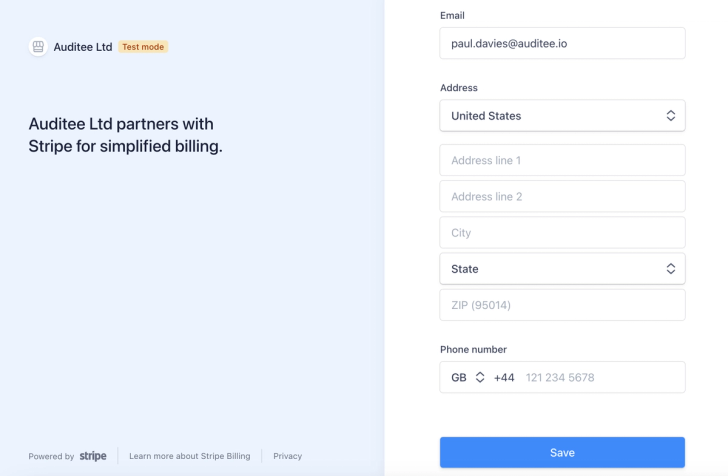Update Billing Information
Authored by Matthew Watt · Updated
Note: To keep all of your billing and subscription payments secure, we use Stripe. 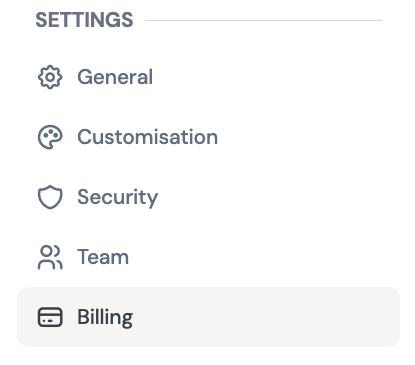
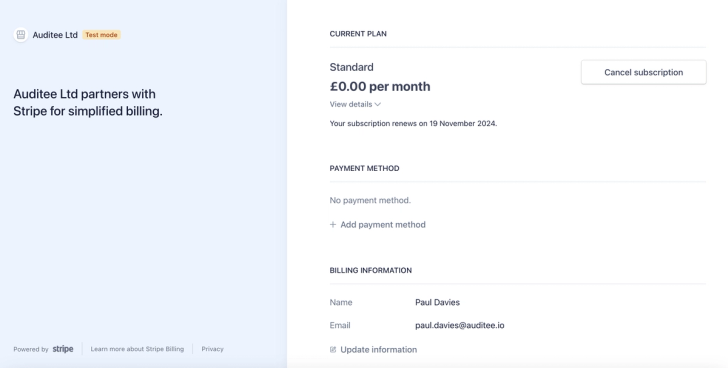
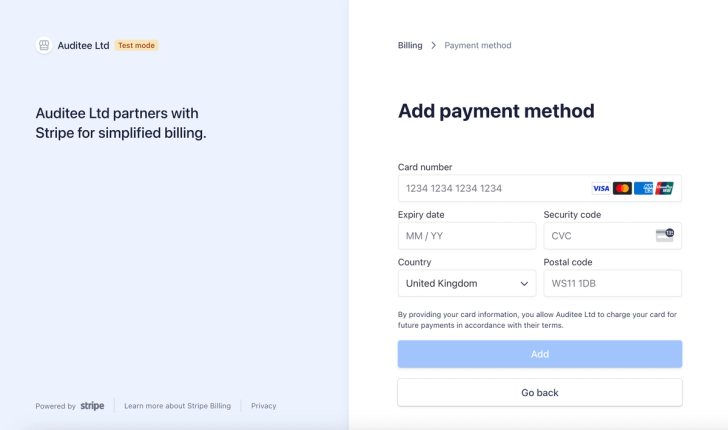
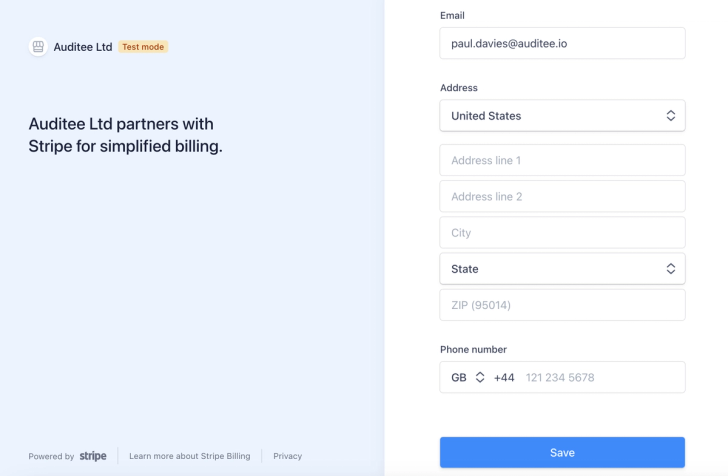
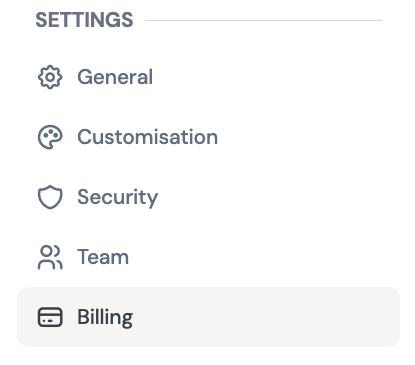
- At the bottom of the left-hand navigation panel, click on the Billing icon.
- You will be taken to our billing page, powered by Stripe.
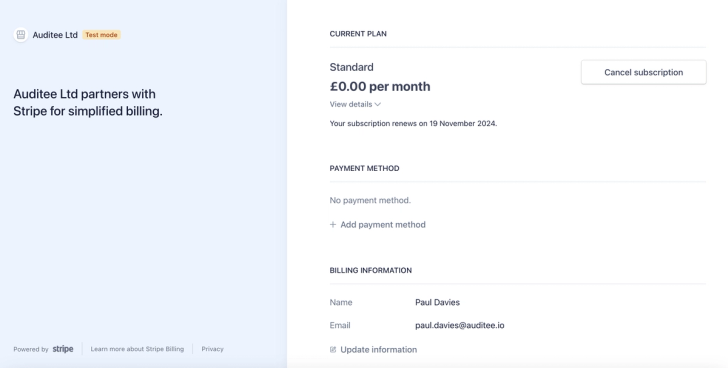
Update Payment Method
- To update your payment method, select +Add Payment method
- Add your credit card or banking information and select Add
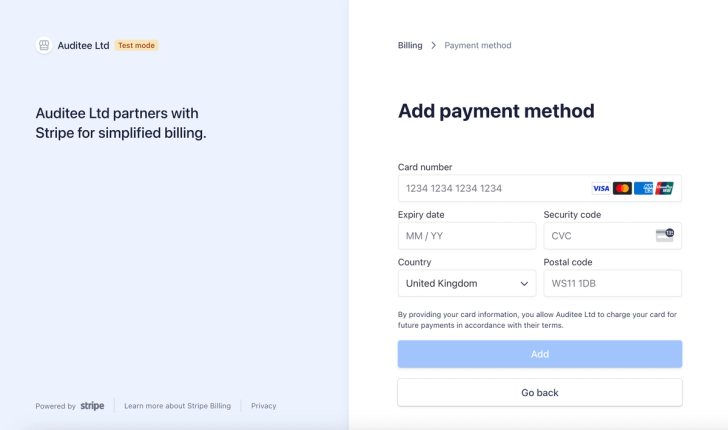
Update Billing Information
- To update your billing contact information, select Update Information
- Add your email and billing address. Select Save.